Your new Search Results Page (SRP) in the ACV Auctions Marketplace includes a modern layout and intuitive navigation panel that makes it easy to quickly see what matters most to you. Below are quick instructions that show you how to navigate.
Note: To switch between the new “beta” view and the “classic” view, just use the toggle in the upper left corner of the Marketplace page. You can easily switch back and forth while you get used to the new look.
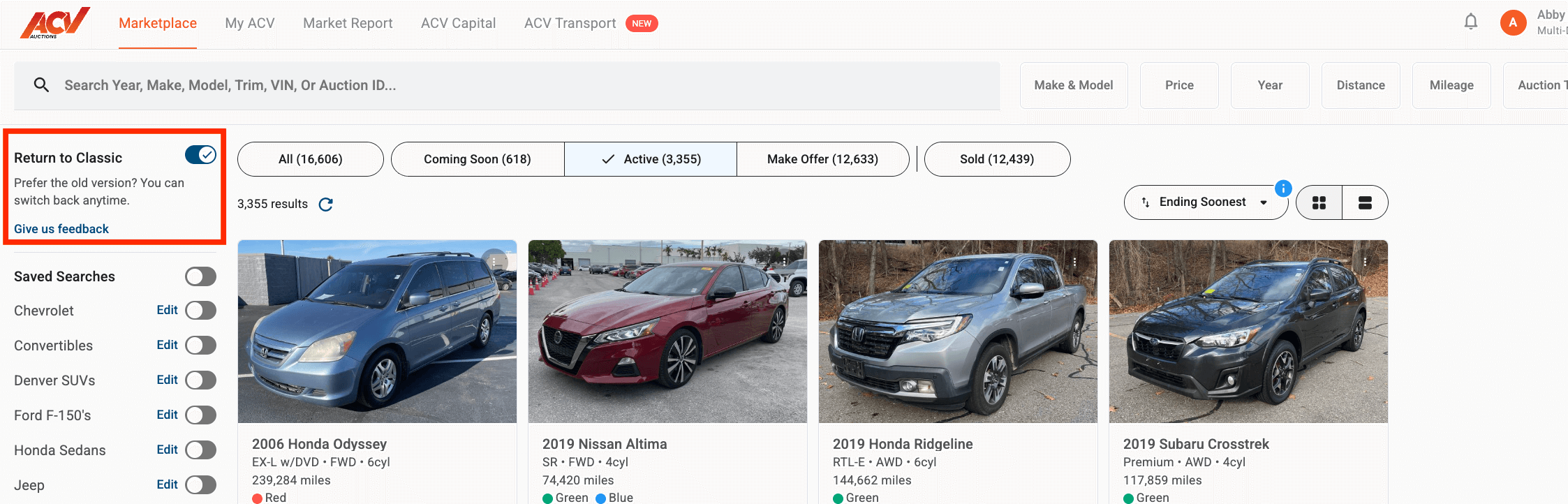
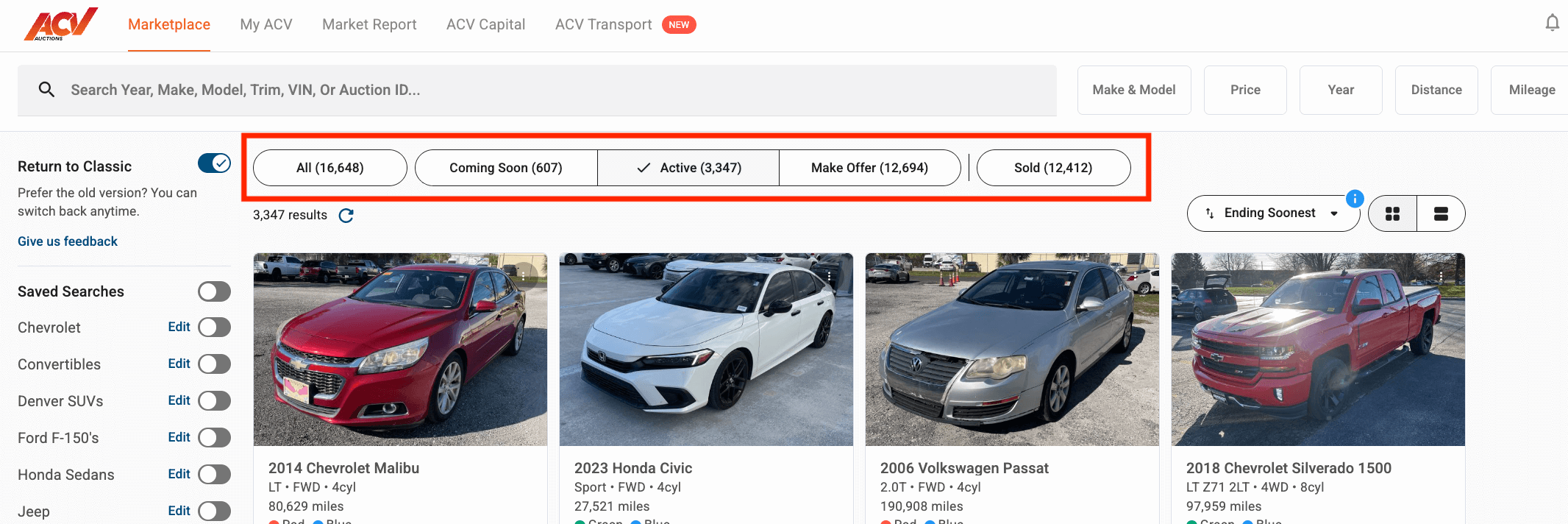

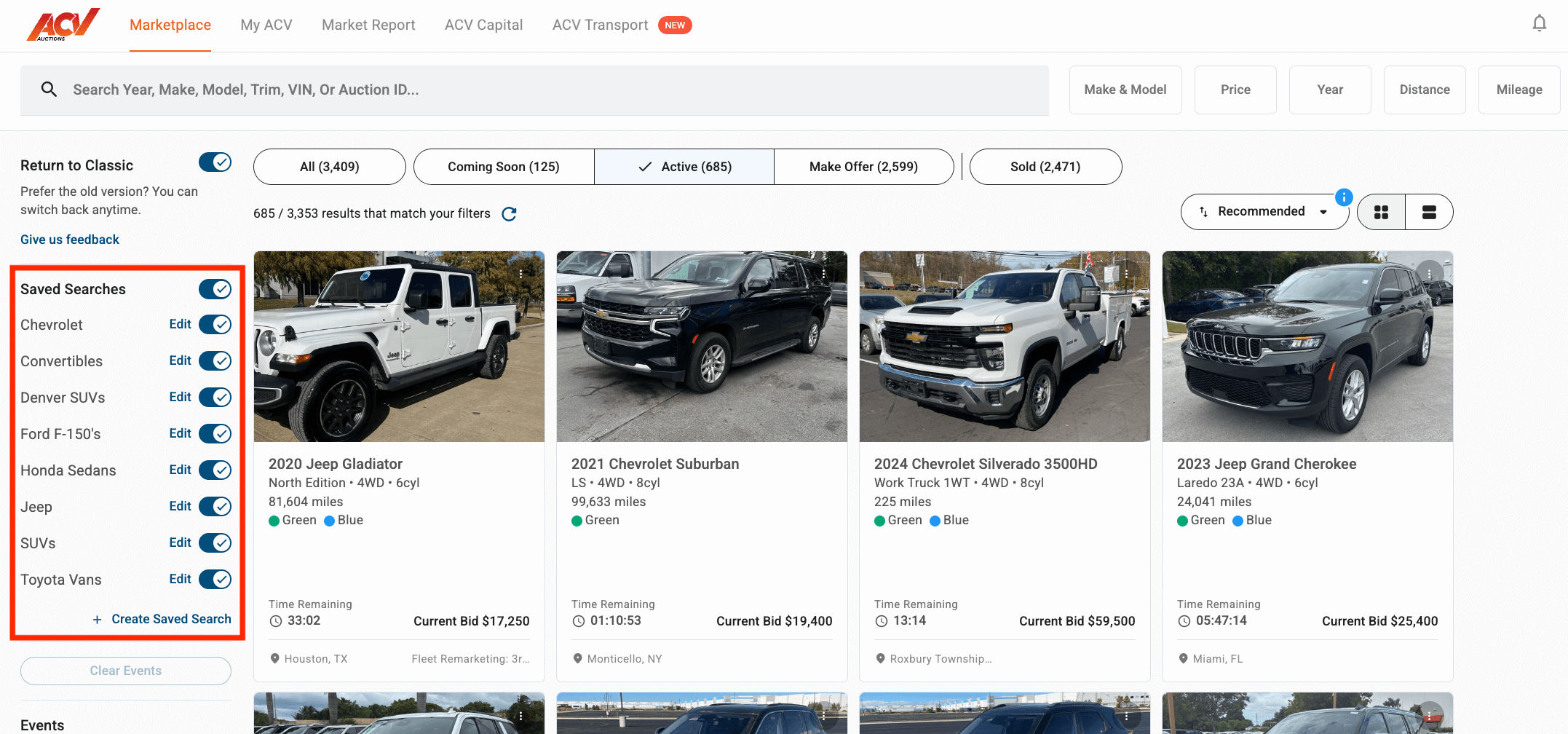
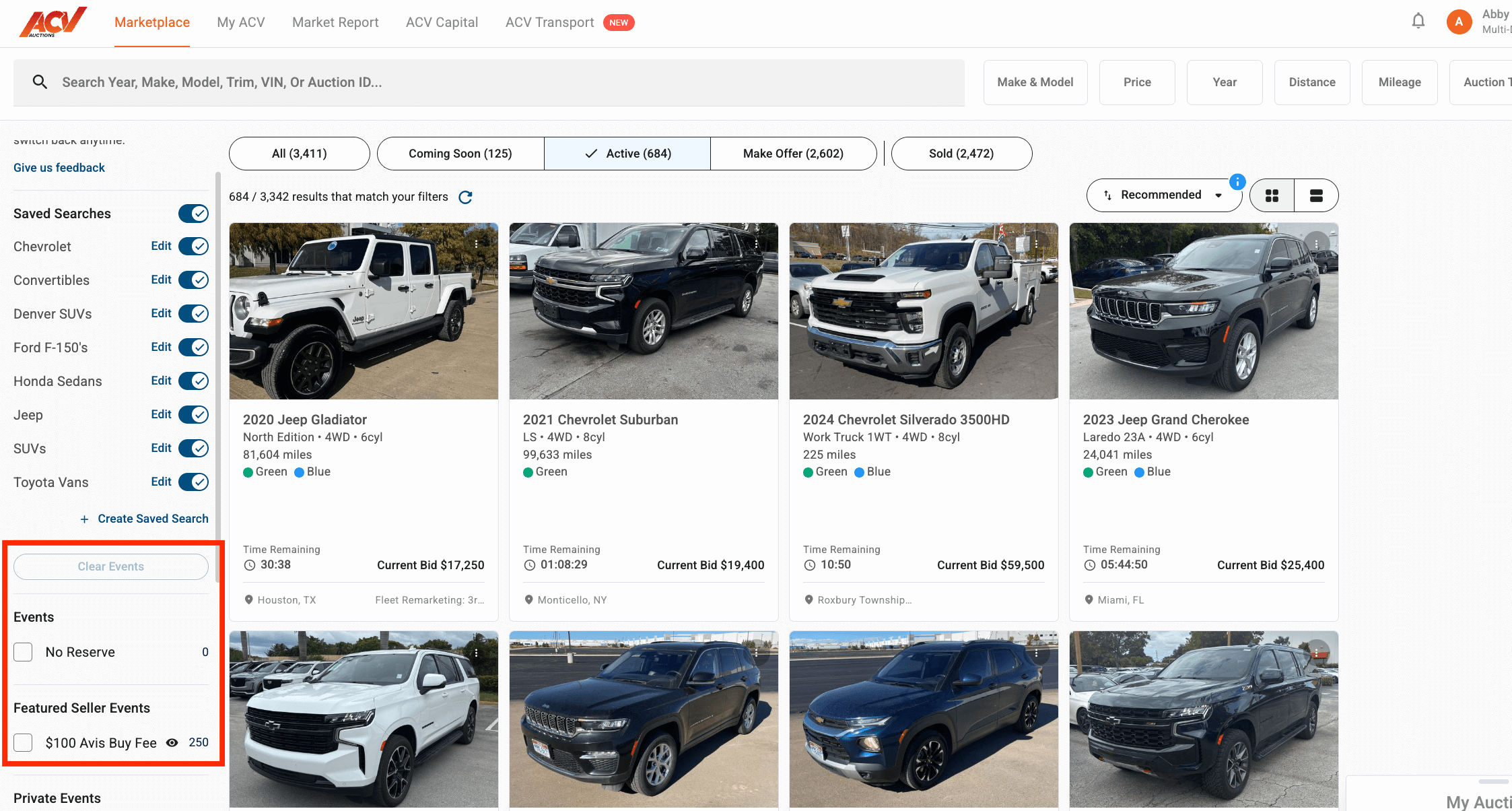
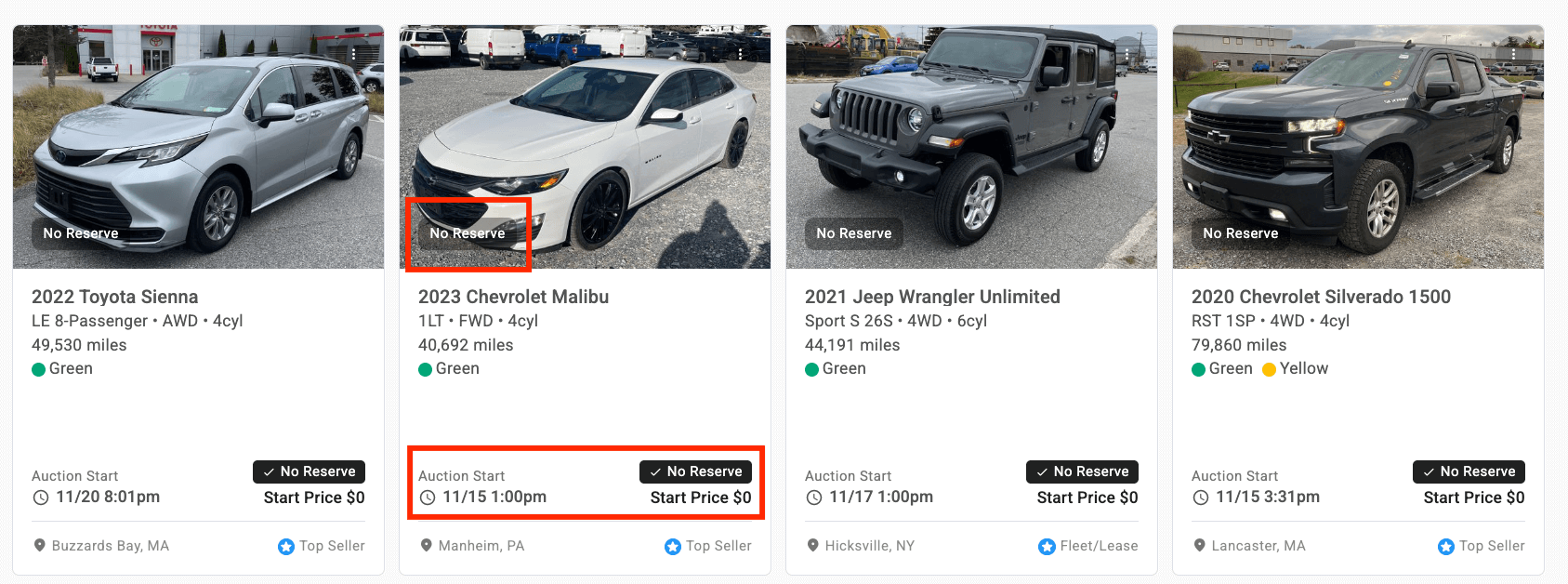
Q: Can I select multiple auction states at once?
A: No, you can select only one auction state (All, Coming Soon, Active, Make Offer, Sold) at a time.
Q: How can I tell which event a vehicle is in?
A: Each vehicle card now displays a clear event badge directly on the card.
Q: Can I hide certain featured seller lanes?
A: Yes, go to the Featured Seller Events in the left side navigation and hover over the lane you want to hide. Click the “eye” icon that appears on the right to hide/show these listings.
Q: Is it possible to go back to the old “classic” view?
A: Yes, you can temporarily switch back to the classic view while you become more familiar with the new Search Results Page “2.0”. Use the toggle in the upper left corner to switch back and forth.
Call: 1-800-553-4070
Email: productactivation@acvauctions.com
💬 Chat with us in MyACV